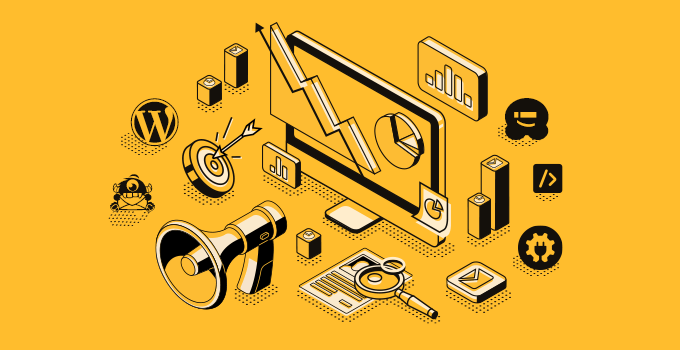Introduction
When it comes to designing a website on WordPress, having the right set of tools can make all the difference. While WordPress itself offers plenty of customization options, plugins take it to the next level. In this article, we’ll explore the top 5 WordPress plugins that can help you customize your website’s design effortlessly.
Understanding the Importance of Design Customization
Your website’s design is the first thing visitors notice, and it plays a crucial role in shaping their perception of your brand. A well-designed website not only looks professional but also enhances user experience and boosts engagement. With WordPress plugins, you can easily customize every aspect of your site’s design to align with your brand identity and goals.
Criteria for Selecting WordPress Plugins
When choosing WordPress plugins for design customization, it’s essential to consider factors like ease of use, flexibility, compatibility with your theme, and ongoing support and updates. The plugins should also offer a wide range of design elements and templates to cater to different needs and preferences.
Top 5 WordPress Plugins for Website Design Customization
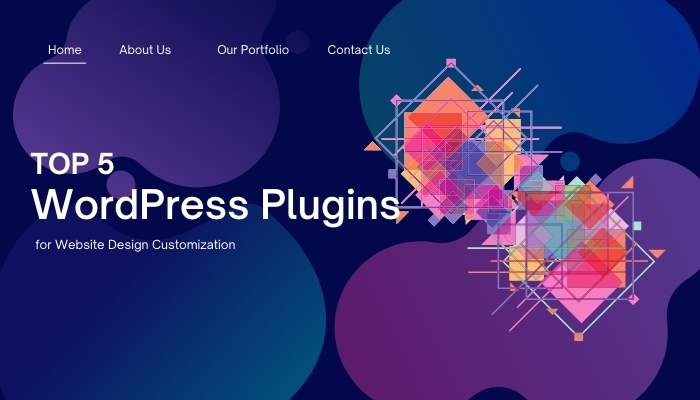
Elementor

Overview and Features
Elementor is one of the most popular drag-and-drop page builders for WordPress, known for its intuitive interface and powerful features. With Elementor, you can create stunning custom layouts, add advanced styling options, and customize every aspect of your website without any coding skills.
How to Use Elementor for Website Design Customization
- Install and activate the Elementor plugin from the WordPress dashboard.
- Choose a page or post where you want to customize the design.
- Launch the Elementor editor and start building your layout using the drag-and-drop interface.
- Customize the design elements, including text, images, buttons, and more.
- Preview and publish your customized design with ease.
Divi Builder
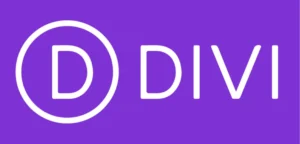
Overview and Features
Divi Builder is a versatile page builder plugin that offers a wide range of modules and design options for creating unique website layouts. With Divi Builder, you can build anything from simple landing pages to complex multi-page websites with ease.
How to Use Divi Builder for Website Design Customization
- Install and activate the Divi Builder plugin on your WordPress site.
- Create a new page or edit an existing one.
- Launch the Divi Builder and choose a layout or start from scratch.
- Add modules to your layout and customize them using the built-in settings.
- Save and publish your customized design to see it live on your website.
Must Read: Top 11 WordPress Themes for 2024: Boost Your SEO and Versatility
Beaver Builder

Overview and Features
Beaver Builder is another popular page builder plugin that offers a user-friendly interface and a variety of design elements. With Beaver Builder, you can create beautiful custom layouts for your website without any coding knowledge.
How to Use Beaver Builder for Website Design Customization
- Install and activate the Beaver Builder plugin from the WordPress repository.
- Open the page or post where you want to customize the design.
- Launch the Beaver Builder editor and choose a layout or start from scratch.
- Drag and drop modules onto the page and customize them according to your preferences.
- Preview and publish your customized design effortlessly.
Visual Composer
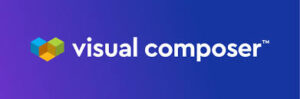
Overview and Features
Visual Composer is a popular WordPress plugin that offers both front-end and back-end editing capabilities. With Visual Composer, you can create custom layouts, add animations and effects, and design stunning pages without any coding skills.
How to Use Visual Composer for Website Design Customization
- Install and activate the Visual Composer plugin on your WordPress site.
- Navigate to the page or post you want to customize.
- Launch the Visual Composer editor and choose a layout or start from scratch.
- Add elements to your layout and customize them using the intuitive interface.
- Save and publish your customized design to make it live on your website.
SiteOrigin Page Builder
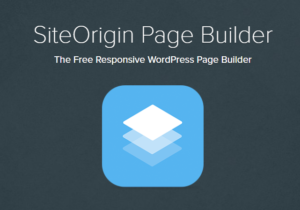
Overview and Features
SiteOrigin Page Builder is a free WordPress plugin that offers a simple yet powerful interface for building custom layouts. With SiteOrigin Page Builder, you can create responsive designs, customize column layouts, and add widgets with ease.
How to Use SiteOrigin Page Builder for Website Design Customization
- Install and activate the SiteOrigin Page Builder plugin from the WordPress dashboard.
- Edit the page or post where you want to customize the design.
- Launch the SiteOrigin Page Builder and choose a row layout.
- Add widgets to your layout and customize them using the settings panel.
- Preview and publish your customized design to see it live on your website.
Conclusion
Customizing your website’s design is essential for creating a unique online presence and engaging your audience effectively. With the top 5 WordPress plugins mentioned above, you can take your website design to the next level without any hassle. Explore these plugins, unleash your creativity, and make your website stand out from the crowd!
Must Read:
From Zero to Hero: How to Build a Stunning Website with WordPress in 5 Easy Steps!
Build Your Dreams: The Definitive Review of 8 Best WordPress Page Builders for 2024!